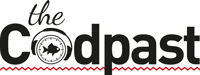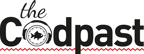Top tip: Sync Your Phone and Laptop Calendars.
Wouldn’t it be great to have the access to view and update your calendar weather using your mobile device, laptop or while surfing the web? Syncing your calendars allows you to do just thi. Better still, when you make a calendar entry on one device it will automatically be replicated on all synced devices.
If using an iPhone, it is a straight forward process to sync your Apple laptop and tablet together via iCloud. This also syncs your contacts on multiple devices and allows you to access them online for those moments when your annoying smart phone battery runs out and you can’t remember that important number. If you don’t have an Apple laptop you can still sync your iCould calendar to your desktop version of Outlook via the iCloud for windows plugin. http://support.apple.com/kb/DL1455
Click to enlarge image:
If you are an Android user, Google Calendar is your best option. It’s easy to access this calendar on your phone, Android tablet and via your Google account. There are also Google Calendar plugins for Outlook https://tools.google.com/dlpage/gappssync and support for iCal http://support.apple.com/kb/DL1455
Extra Tip: Create Multiple Calendars.
Most cloud or desktop calendars allow you to create more than one calendar; using this feature can be a killer a move in the mission for organisation domination.
Creating different calendars for different tasks or activities enables you to look at your overall schedule by viewing all calendars together (big picture thinking). But when you need to focus on one or a few related tasks you can activate only those calendars. This gives you a much clearer work space that’s much easier to read and get your head around.
Overall calendar view:
View when only one calendar is activated: