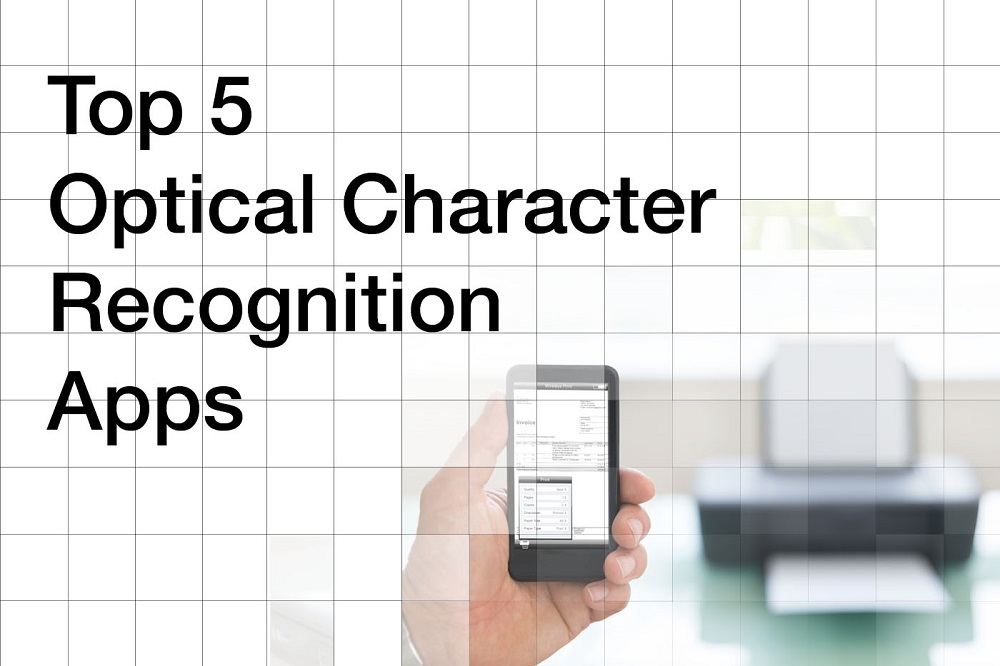
When producing written work there are now more ways than ever to cut down on the amount we actually need to type. Meaning we can spend more time getting our wonderful thoughts written down rather than wasting it trying to find the shift key. There’s great new ‘Speech Text’ software and some pretty good online translation services. However one thing many overlook is Optical Character Recognition (OCR.) OCR is great at transferring text from physical sources directly into a digital document. There are various types of OCR programs and apps available for desktop and mobile. They vary in price but each app or service has its own key features. If you find yourself surrounded by documents on a daily basis, it’s very likely we’ve found an OCR application that’s right for you.
You may also be interested in this article:
1. PDF Scanner: Document Scan+ OCR (Android Users/Free)

One of the most popular OCR apps, which continues to receive rave reviews for its easy to use functionality is the ‘PDF Scanner:Document Scan+ OCR’. Available for android users, the app imports images as well as PDF files and allows you to add your personalised signature to documents. Size wise it is only 5MB and is also free to download. Even though this is a free app, there are no limits to the number of documents you can scan and no watermarks, so your documents are ready and good to go. https://play.google.com/
2. ONLINE OCR (Desktop/Free)
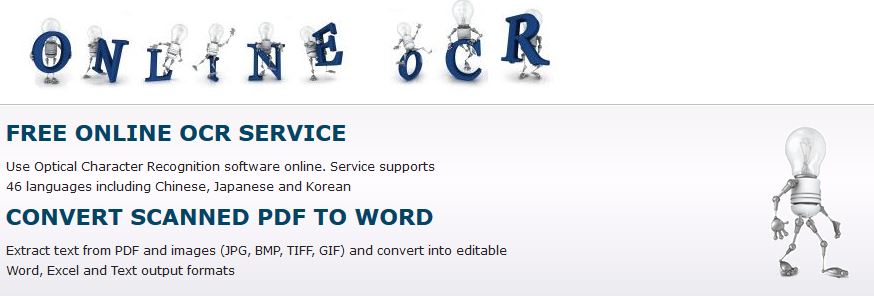
This OCR can be found online and is also very simple and easy to use. What’s cool about the ‘Free Online OCR’ is that it supports 46 languages including Italian, Portuguese, Spanish, Japanese and Chinese. It works by selecting and uploading a file (limited to 5MB) and converting it to Microsoft Word, Excel or Plain text file. Once you register you have the option to purchase more pages per hour, from £3.43 for 50 pages to £276.39 for 50000 pages. By signing up and registering you also have the ability to convert multipage PDF, RTF, Excel documents and file sizes up to 100 MB. http://www.onlineocr.net/
3. OmniPage Standard 18 (Desktop/ Cost £54.99)
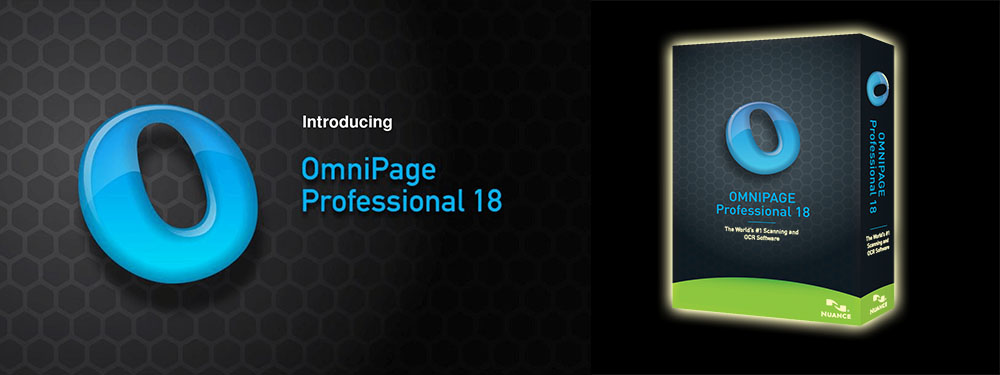
For those looking to use an OCR on a professional level and don’t mind spending a little cash, the ‘OmniPage Standard 18’ will cost you £54.99. Most recently it was rewarded the “Gold Award Winner” and ranked 1# in toptenreviews.com list of OCR Software reviews and comparisons. Even though this is our most pricey option it’s not the most expensive OCR out there. For the price it’s feature set is impressive; the ability to re-create paper or PDF documents to electronic files, word-searchable text files, processing large numbers of documents but most importantly you can expect each new file to exactly math the colour, layout and font of the original document.
https://www.business.com/reviews/omnipage-standard/
4. Office Lens (Mobile/ Free)
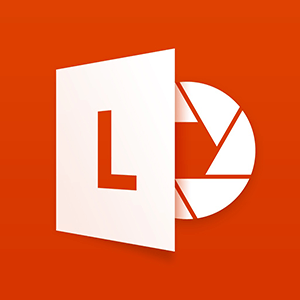
Developed by Microsoft, Office Lens is another mobile based OCR. Its main purpose is to digitise notes on whiteboards or blackboards. It can also make digital copies of your printed documents, business cards, or posters and trim them, its popularity stems from its ability to enhance and optimise images captured, automatically scaling images to size. Office Lens is available to download from the App Store and Google Play.
Once scanned the picture can be saved to your choice of OneNote, OneDrive, or locally on the device. You can also convert images to Word (.docx), PowerPoint (.pptx), or PDF (.pdf) files. https://play.google.com/store/
5. Google Docs
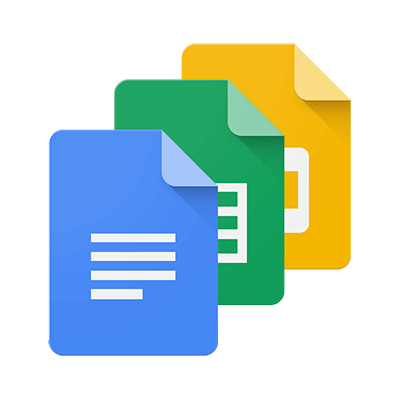
For those already familiar with Google Documents, you may want to use the OCR built into Google Drive. For the best results the documents font should be set to Arial or Times New Roman. You can further improve result by making sure the image scanned has even lighting and clear contrast between colours. Images can be processed individually (jpg, png, and gif files) or in multi-page PDF documents. It also supports a number of languages ranging from Filipino, Finnish to Yiddish and Zulu. The resolution of your document should also be at least 10 pixels in height to allow Google Docs to have a good chance of recognising your text. https://support.google.com
Words by James Childs
If you like this post subscribe to this blog, join our newsletter or follow us on Facebook or Twitter to keep up to date with new content. You might also like our podcasts.
The Codpast is a multimedia production from www.extraordinaire.tv
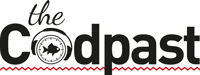
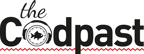

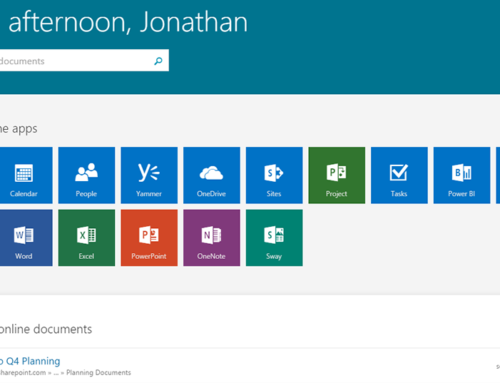
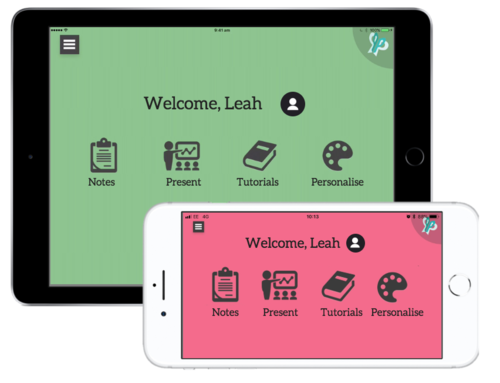
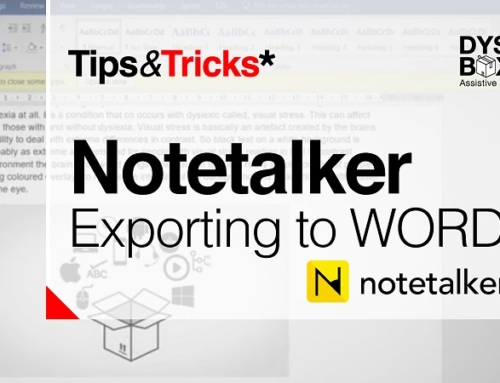
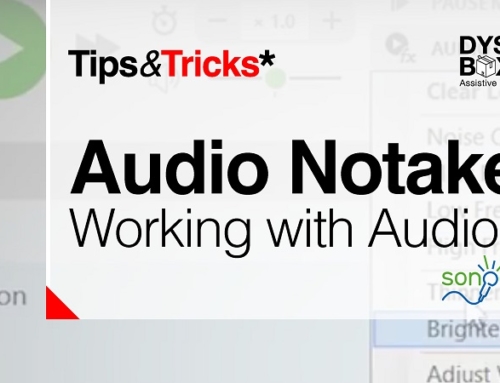
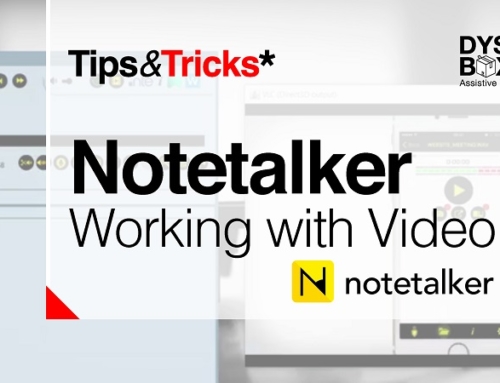
The top 5 optical character recognition applications you mentioned is helpful for me.
When choosing OCR software, I always think about the recognition accuracy and recognition speed. As I know, Yunmai Technology is also very professional on OCR technology. Docs Matter is really great for me. It enables scanned documents and images to be transformed into searchable and editable document formats. With Docs Matter, all my paper documents are well managed and I can search for them with entering few keywords at any time. The average time for recognition of a document less than 6 seconds. The recognition accuracy can reach 99%. It can convert documents into PDF, Word, Text format files.
There is I2S which is a brand new OCR scanner with built-in translation service and free editing plus the ability to translate your scanned input to your native speech.
https://play.google.com/store/apps/details?id=net.symisc.ocr.img.speech
The Google Docs information and how to convert files was a great help to me. I often work in different programs and get stressed out when I can’t work the programs. Thank you for this information.
Thanks for sharing your info!
“Thank you!!!! I did not install Mercury Reader because I use Firefox but it has an add on simply titled “”Reader”” and it is fantastic. Your video motivated me to look it up.
1″
Thanks for writing this article, I loved it a lot. I will share it with my friends.
Nice Useful Apps For Sharing us
“Thank you!!!! I did install Mercury Reader and it is fantastic. Your video is very helpful.
This is helpful, but do you have a review for desktop OCR software? Would love to see where you rank Abbyy, Ephesoft, etc. I am considering a different OCR software https://www.bisok.com/grooper-data-capture-method-features/multi-pass-ocr/ but wonder how it compares to the other options out there. I looked at Capterra and G2 for their reviews, but it’s hard to find bad / realistic reviews on those sites. Thanks
Just learned about this software today thank you
Web designer programs like adobe web tools have a single platform which allows multiple devices interfaces(tablets, PC, mobile) all to be automatically created during design phase thus eliminationing any concern for redesign for each individual device as designer will have an over view about how information ids displayed and then decides whether this is what the wanted from the beginning
Thanks for sharing Top 5 Optical Character Recognition (OCR) Apps And Software. I like the gainful knowledge you give in your articles. I’ll bookmark your site and check again here habitually. You did a great job and i am very happy to see this because it is very useful for me. Thanks for sharing. Get best App Developer Dubai service of app developer you visit here site https://www.mistersaad.com/